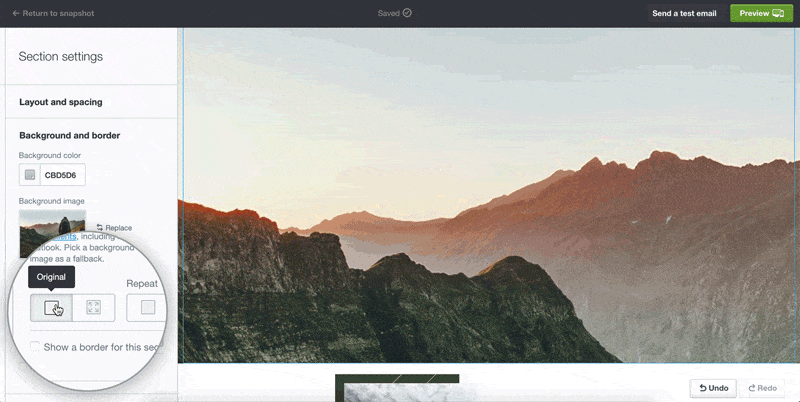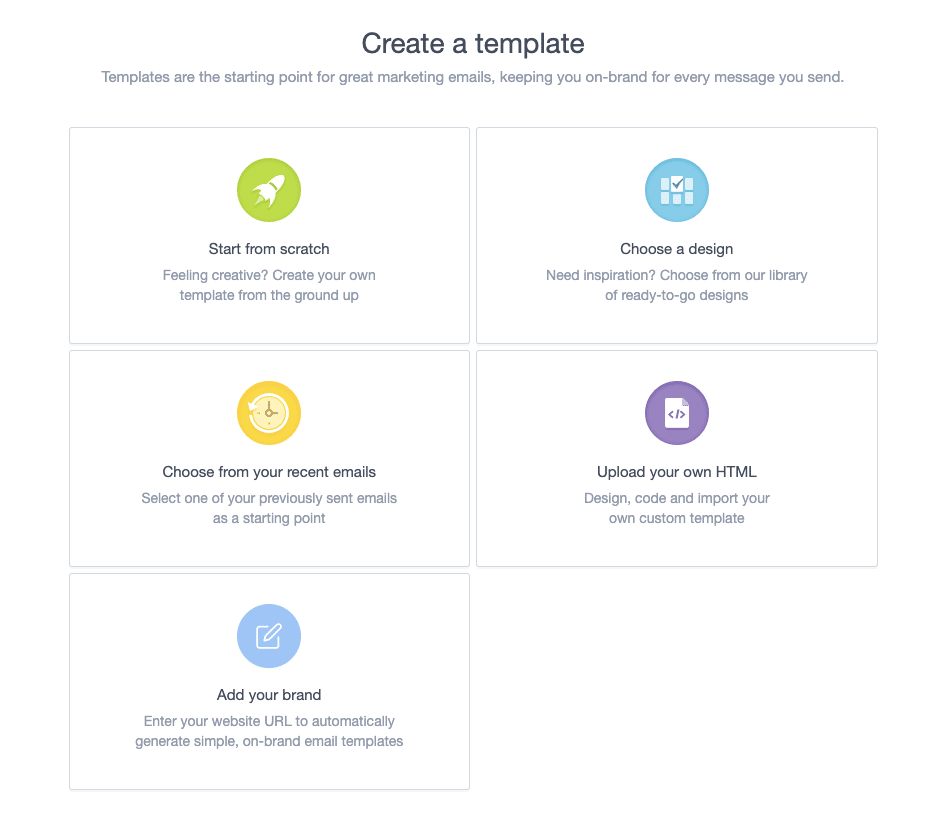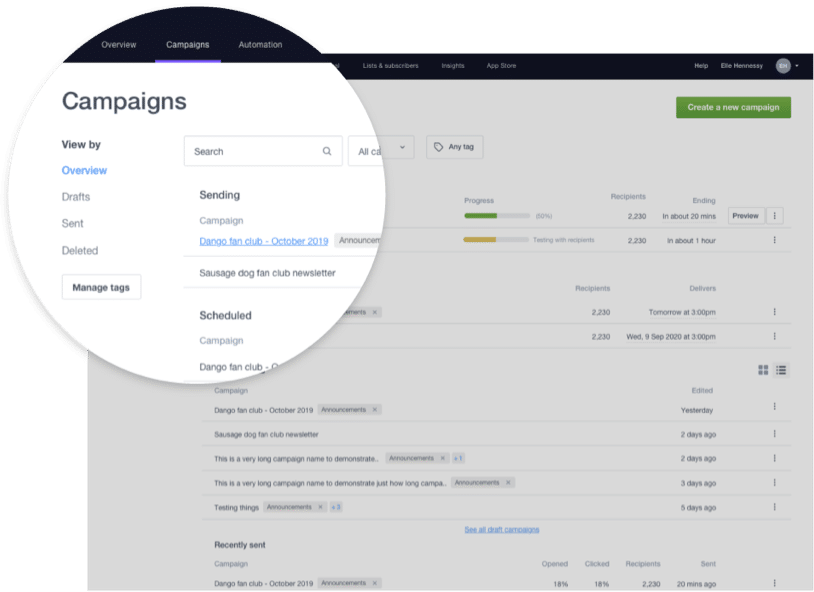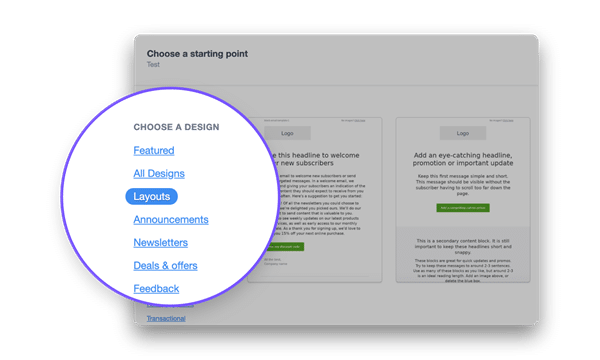Last updated: June 2021
At Campaign Monitor, we’re always building new product improvements to help you design and send captivating email campaigns.
Here’s a roundup of what we’ve recently launched.
June 2021
New automation page
Check out the improved automation page! We’ve kept all the features you know and love, but have made it simpler to view and edit your automated journeys and RSS workflows.
May 2021
New overview page
We’ve improved the overview page to make it easier to view, create and manage campaigns, lists and automations. The new page gives you a bird’s-eye view of all your email activity, which is especially helpful when you have multiple team members working on different campaigns. Check out the tour of the new page below.
The new improvements include:
- A modern layout: there’s now less scrolling required to see all your important info. Plus new thumbnails so you can easily identify and differentiate your campaigns
- Shortcuts: hover over a sent or draft campaign to quickly preview or copy. Hover over a scheduled campaign to cancel send. Now you don’t need to spend time flicking between pages to make these edits
- New ‘create’ button: create a new campaign, list or automation straight from this page to save you time
- Recent lists: we’ve added a summary of recent lists on this page to make it easy to jump straight into editing your subscribers
Here’s what one of our customers had to say about the new page:
The changes are fabulous and it’s so much easier to access recently uploaded lists. The thumbnails make it visually easier to identify and find campaigns.
Bulk delete lists
Select multiple lists at once and delete them in bulk, rather than having to remove them one-by-one. Just hover over a list and tick the checkbox for the lists you want to delete.
This is a big timer saver that will help minimise list quantity. We recommend maintaining a small number of lists with useful segments rather than a large number of lists, as this is the best way to track subscriber engagement over time and compare results between different subscriber groups.
April 2021
Footer flexibility
You can now customize the footers in your email designs to be more functional and align with your brand. This is one of our top requested features, so we’re excited for you to try it out!
We’ve introduced a broad range of flexible elements for your footers, so that you can:
- Edit layout (right, center or left aligned)
- Add a logo (in text or image format)
- Hyperlink text
- Add additional lines of text
- Customize the font, size and color of text
- Customize footer background color
- Add a border and customize the border color
- Customize the color of social share buttons
- Add top and bottom spacing
Learn more about creating fabulous footers here.
March 2021
Free Image Gallery
We know finding high-quality, low-cost stock imagery is difficult and time-consuming.
So we’ve given you quick access to free Unsplash images in the email builder, to help you send engaging emails that drive clicks and bring your brand to life.
No need to spend time trawling through stock image sites or uploading images manually – just search by topic for an image that suits your design, and drop it straight into your email. There’s over 2 million beautiful images to choose from, so GET STARTED.
February 2021
Lists and Subscribers
We’re making it easier to navigate, filter, upload, and search for your lists, subscribers, and suppression contacts.
Here are some of the key changes:
- Fresh, modern layout for the lists and subscribers overview page: Navigate between lists, subscribers, and suppressions from the one page
- Faster, streamlined flow for creating a new list: We’ve shortened and simplified the process for creating a new list and importing subscribers
- Improved list details page: A single page that has all the important information about your lists, including subscribe and unsubscribe settings and a drop-down menu for helpful list features such as adding an unsubscribe survey
- Subscriber details page: An updated page that makes it easier to view or edit specific subscriber information. You can search through an individual subscriber’s recent activity to see which emails they’ve received and opened, and which links they’ve clicked.
This feature is now available, so GET STARTED.
Social Links
Make your email and social marketing work better together. Drag and drop links to your social media channels anywhere in your email design, as many times as you want.
Simply select the social links you want, and then customize the size, shape, alignment, layout and color to suit your design. You can pick any color you’d like, so that it aligns with your brand.
If you have social links in your footers already, you can click on them to access these new customization options, or drag them anywhere in your campaign!
This feature is now available, so GET STARTED.
December 2020
Link Review tool
We’ve introduced an industry-leading Link Review tool that automatically tests all of your links and notifies you of any that are broken or missing. You’ll also get an alert if a link has not been updated if the email was copied from a previous campaign. Say goodbye to send anxiety! Link Review is now available in the email builder. For more details, check out our blog here. 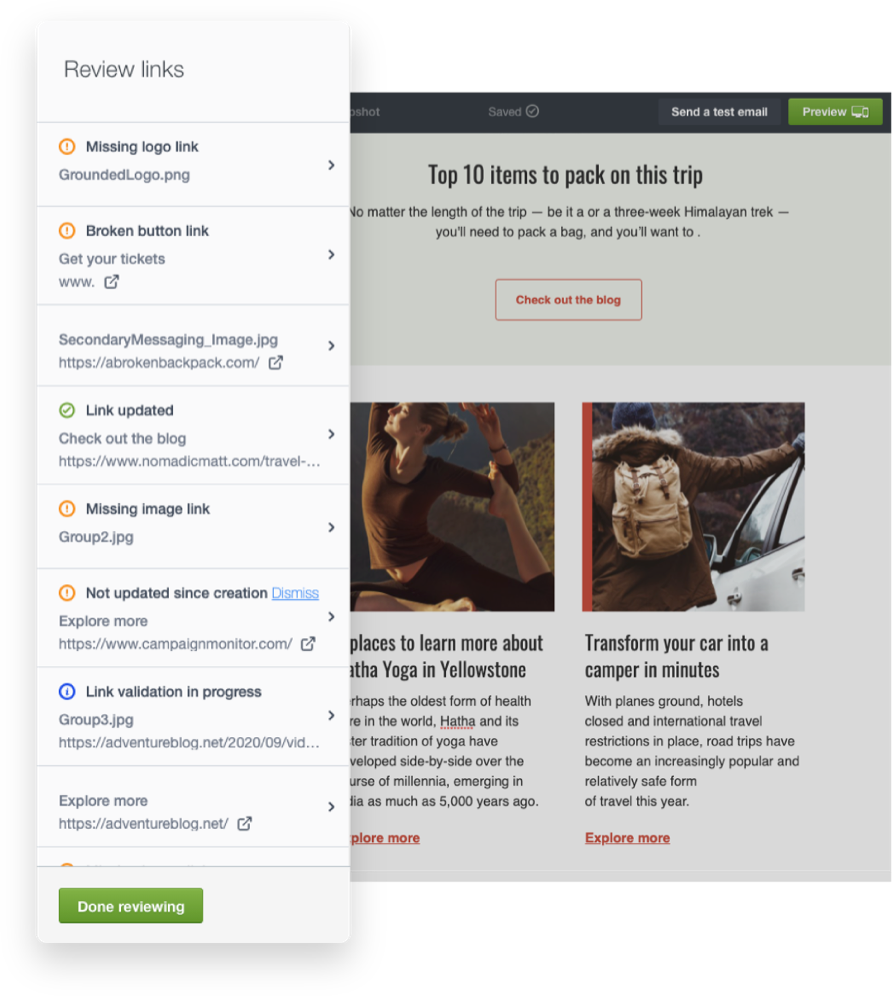
October 2020
New holiday templates
We dropped 5 new designs in the template library to inspire your holiday marketing campaigns: 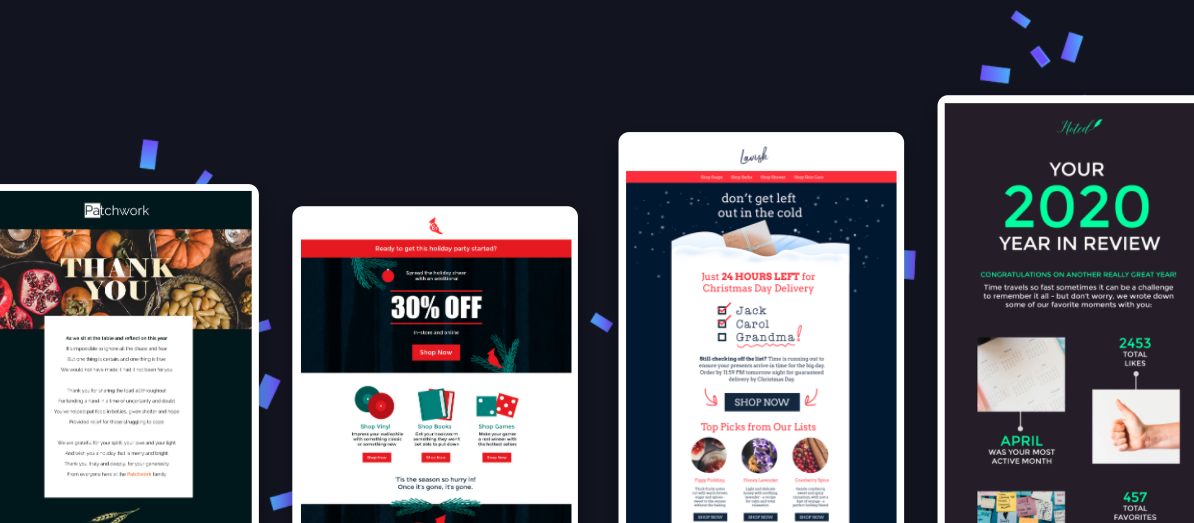
September 2020
My branded templates
With our branded template tool, you can enter your website URL and Campaign Monitor will grab your specific brand colours and logo image and directly import them into a range of best practice email templates.
You can access this tool by selecting “My Templates” from the drop-down menu in the top right-hand corner of the app. Then choose “Create a new template” and you’ll see the option to “Add your brand”.
Improvements to the Campaigns page
Since updating the Campaigns page earlier this year, we are continuing to gather user feedback on what’s working and what needs to be improved.
From these insights, we’ve made a number of small but powerful improvements, including:
- A new Overview layout with a snapshot of your most recent scheduled, sending, draft, and sent campaigns. It’s now even easier to take a quick action such as editing a recent draft, cancelling a scheduled campaign, or copying a previously sent campaign.
- Better Search across email categories, helping you to quickly find, edit and report on a campaign past, present, or future.A new Deleted tab, giving you peace of mind knowing that you can restore a campaign that was deleted (within 30 days).
- Single-click Copy. Simply hover over a campaign to reveal a handy Copy button to duplicate a campaign quickly.
- Copy scheduled campaigns. Now you can duplicate a campaign without waiting for it to be sent or needing to cancel a send.
These updates will make page navigation more intuitive, helping you to take quick actions without getting lost in the detail.
Layout email templates
We’ve released a set of unformatted layout templates to help you to get started quickly when creating an email from scratch in the drag-and-drop builder. Simply choose a layout, add your text, images, and logo, and you’re all set! We designed these no-fuss layouts to help you design and send effective emails without needing to edit or modify existing design elements.
July 2020
Tag your campaigns.
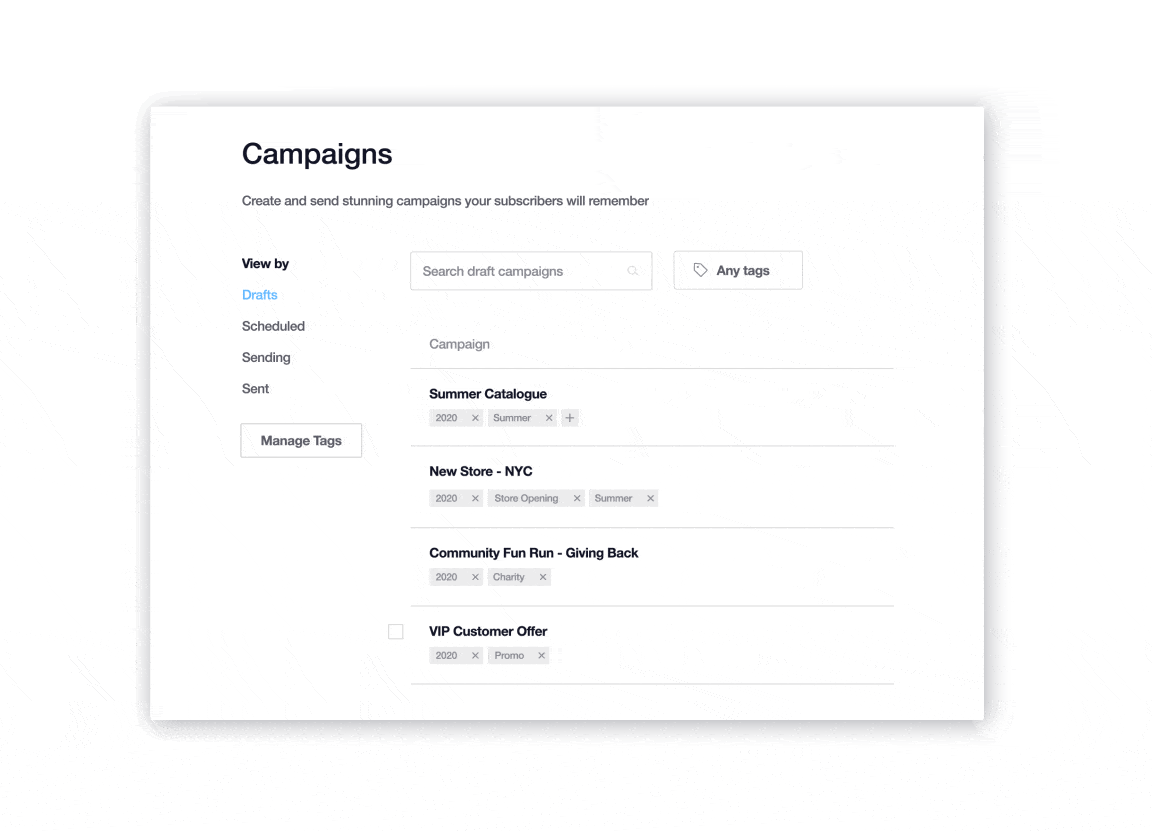
Have you ever searched for an old campaign, but couldn’t remember its name? Or found it frustrating when campaigns from different teams are mixed together without any way of categorizing them?
We’re introducing tags to help you and your team organize, search and report on your email campaigns:
- Add multiple tags to an email campaign, categorizing them into groups such as campaign type, department, team member or audience segment.
- Combine tag filtering with the search bar to quickly find a campaign.
- Use tags to compare the email results of multiple sent campaigns.
By creating an organization system that is bespoke for your team, you’ll save time when filtering and searching for your draft and sent campaigns.
June 2020
Improve your strategy with an unsubscribe survey.
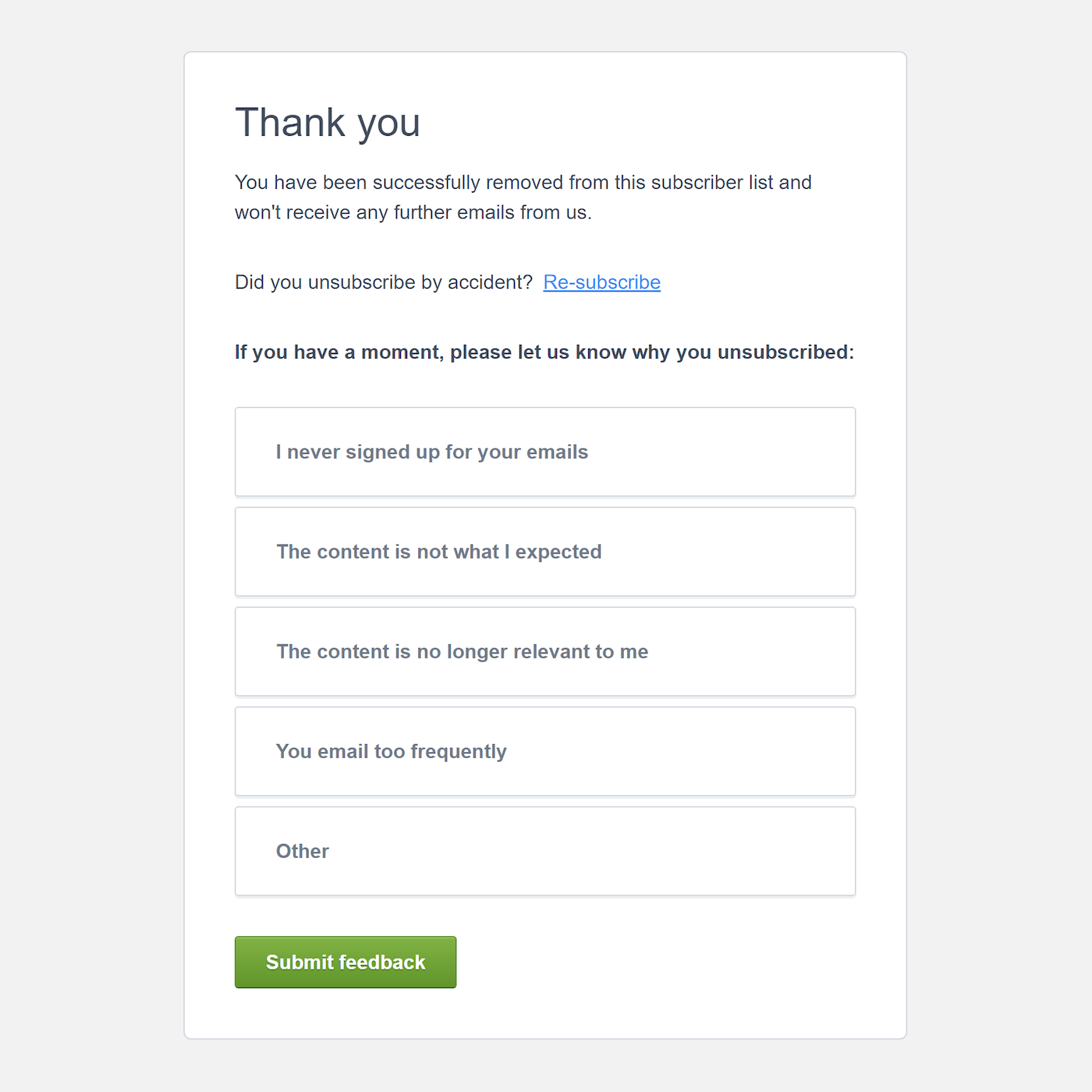
While it can be disappointing when someone unsubscribes from your email list, it’s also a great opportunity to discover why they left and how you can improve your email marketing strategy in the future.
You can now add a survey to the confirmation page when a recipient unsubscribes from your email list. Feedback from this survey is a highly effective way to learn why subscribers are choosing to opt out, helping you to improve your email marketing strategy for the rest of your audience.
As with any research tool, an unsubscribe survey is only valuable if you analyze the results and adjust your strategy. Read this blog post on how to interpret and act on your unsubscribe survey results.
Learn more about setting up an unsubscribe survey in this help doc.
May 2020
New templates in the email builder
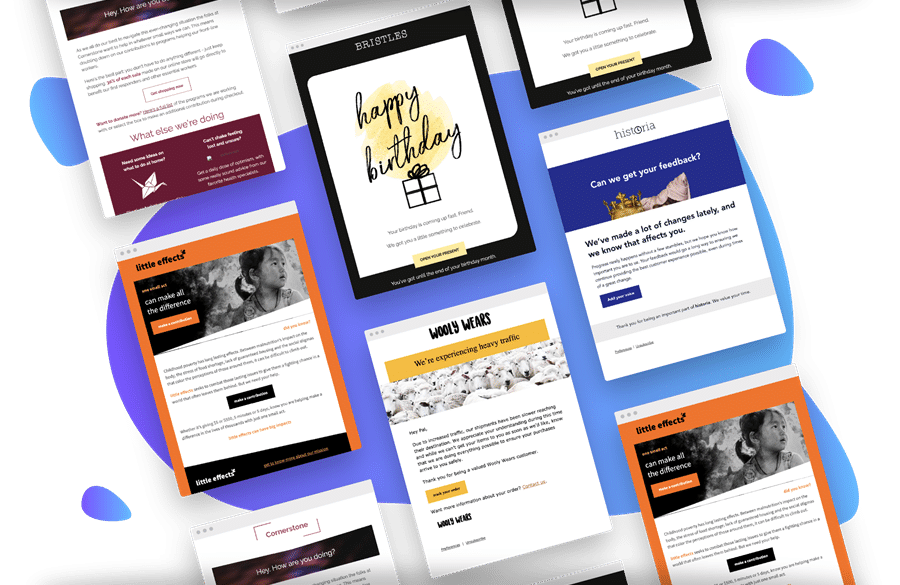
We listened to your recent feedback and are thrilled to have added five new templates to our drag-and-drop email builder template library. We created these templates with best practices in mind, helping you design and send highly effective emails for specific use cases:
- crisis response
- birthday promotion
- apology
- customer feedback
- nonprofit donor request
As with all our templates, these designs are responsive, fully editable, and can be customized for your brand.
To check them out, log in to Campaign Monitor and create a new email. You can find the new templates in the Announcement, Newsletter, Deals & Offers and the Feedback template category.
Not a customer? Try the templates out in the free email builder.
Interested in learning more about how to use each template? Here are some resources:
April 2020
Design and spam test update
The design and spam test* shows you how your email is displayed in different email clients (Gmail, Outlook etc.). It also runs your campaign through popular spam filters to detect anything that could prevent delivery.
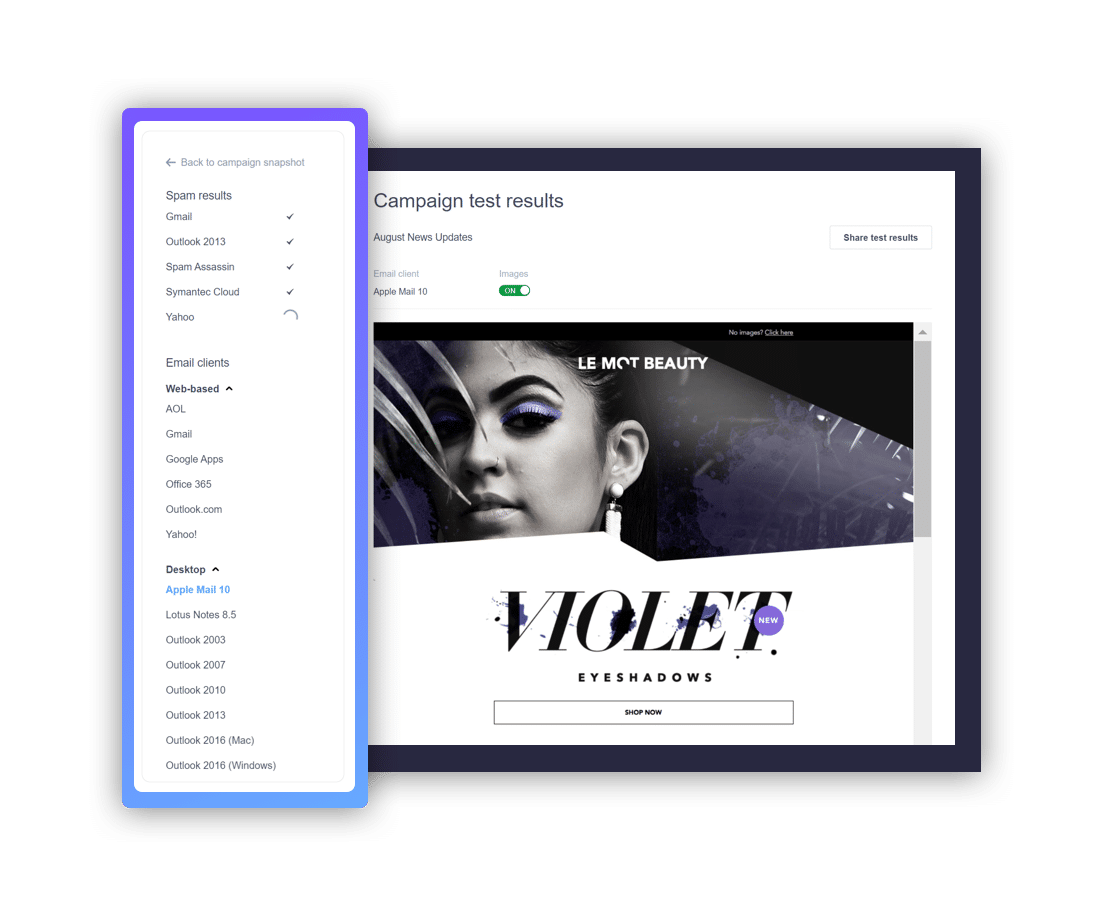
We recently made a number of user experience updates to this feature, giving the page a more modern look and feel, along with a simplified navigation experience. You can run a design and spam test after selecting your subscriber list when sending a new campaign. Click Send a test in the campaign snapshot.
*This feature is available on the Unlimited and Premier plans.
Facebook Share icon in the email builder
We made a small update to the social media footer options in the email builder. After listening to your feedback, we added a Facebook Share icon, making it easier for your subscribers to promote and share your email content with their network.
March 2020
New Campaigns page
The Campaigns page has undergone a big refresh. Along with an updated look and feel, there are new features to help you search and take the right action with your email campaigns.
The biggest update you’ll notice is the introduction of a sleek new thumbnail view. This was a feature many of our customers requested, as it’s a handy way to view all your email designs at a glance. Alternatively, the list view gives you more detail, such as the “last edited” date.
When you’re responsible for sending lots of different campaigns, it can be tricky to remember exactly what you named it,so we expanded the search functionality to allow you to search by either the campaign name or the subject line.
The new page also includes a bunch of new, intuitive updates allowing you to:
- Bulk delete or duplicate multiple campaigns at once.
- Filter sent messages by date.
- Preview a draft campaign directly from this page.
- Run a design and spam test on a draft campaign from this page.
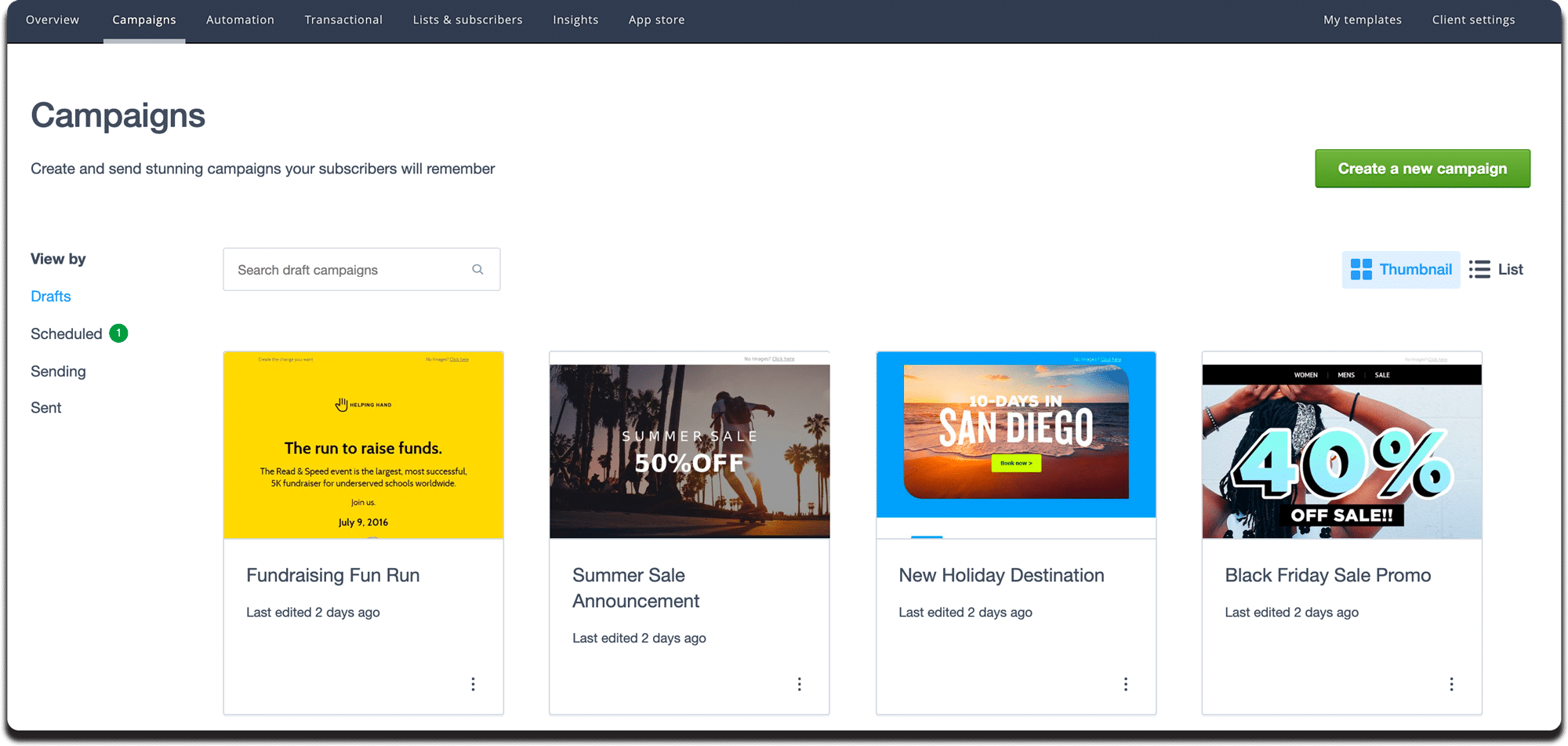
Coming soon: powerful organization and filtering tools to help you easily manage your email campaigns.
January 2020
SMS and phone links
Now you can add a phone or SMS link to different elements of your email design, making it easy for your subscribers to contact you directly.
When a phone link is clicked, the mobile device will dial the linked number. An SMS link will trigger the text message app to open, with the number prefilled. This is perfect when adding a call to action like “Call us now” or “Text to register.”
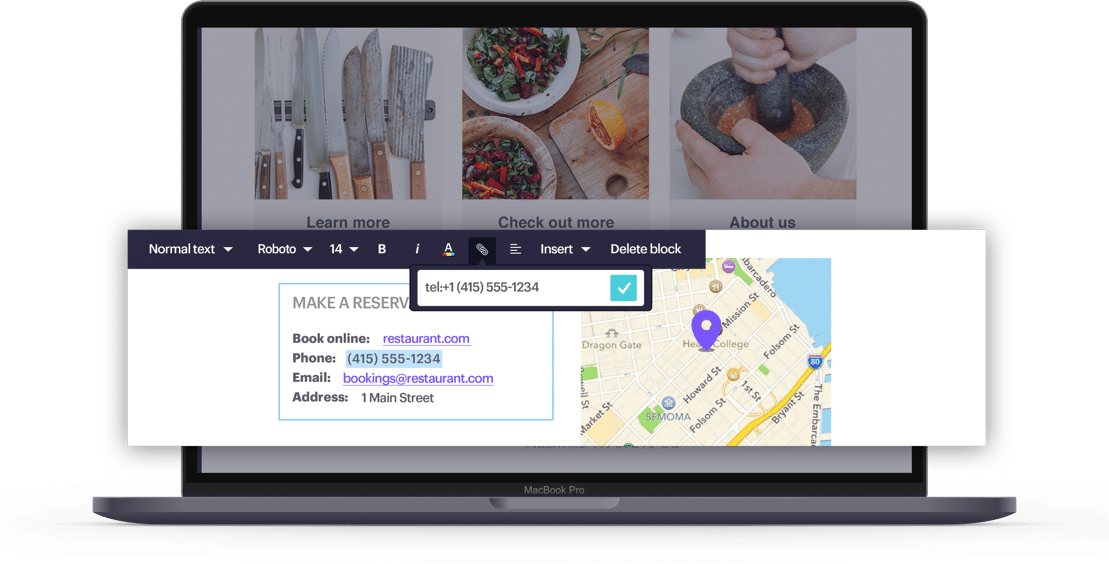
Pop-up forms, plus new tools in the signup form builder
Following the release of our updated signup form builder last year, we added even more features and functionality, including the highly requested option to create a pop-up form.
Other improvements include the ability to create custom fields directly in the signup form builder. We also released additional formatting options (font, color, and button size) to help you personalize and customize your signup form.
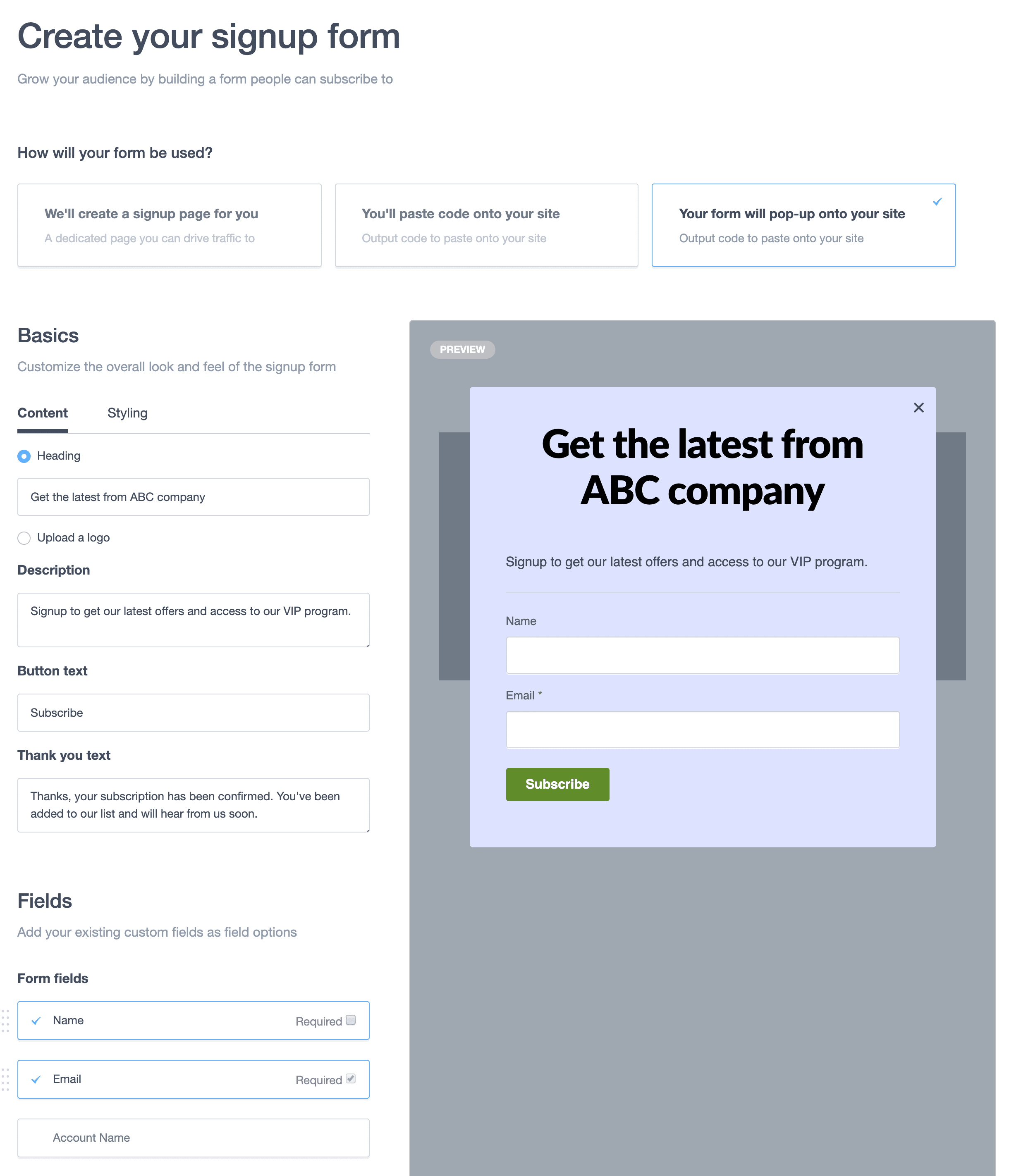
December 2019
Customize more details for mobile recipients.
New tools in the email builder now grant you control and flexibility over how your email design displays on mobile.
Stack Column Tool: A multi-column design can look great on a desktop computer. However, when this content is adapted for a mobile device, multiple columns can either appear condensed, in the wrong order, or confusing to navigate. To help ensure your email design displays correctly on desktop and mobile, you can now use the stack columns tool. When you select a multi-column section, you can choose between three different options for how this content will display on a mobile device:
- Stack columns (default)
- Stack columns in reverse
- Keep side by side
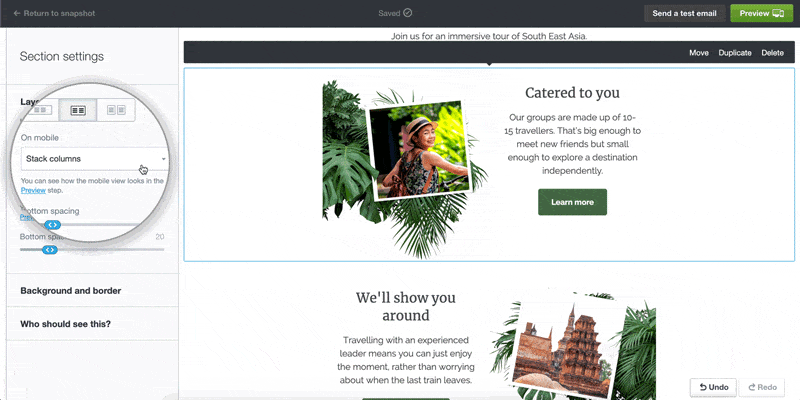
Background focal point tool: this will help ensure that the chosen section of your image is always in view, even when resized for a mobile device. This is useful in helping you avoid cropping the most important part of the image when it appears in a mobile view.